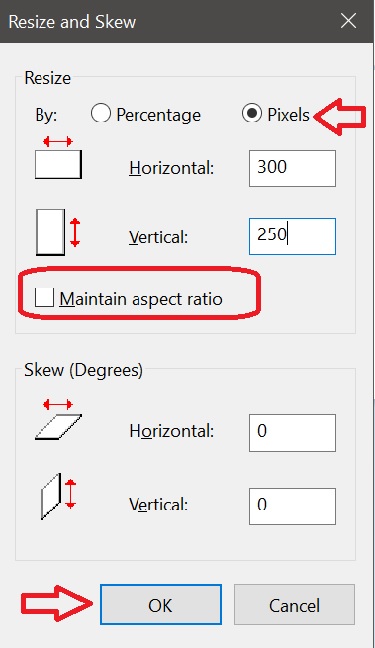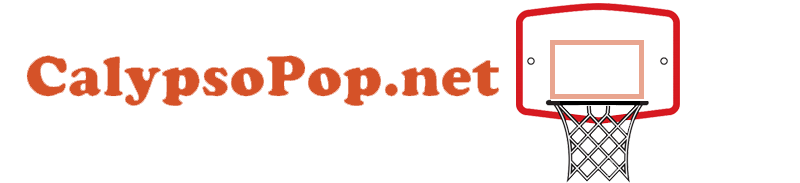How To Resize Images And Photos In Windows
Use Paint To Resize Your Photos
Paint has been a staple of Windows since version 1.0 in 1985. Chances are you’ve used it before. Paint opens most common file types (BMP, PNG, JPG, TIFF, and GIF) and offers a very straightforward approach to resizing images.
Enter Start Menu, expand All apps, open Windows Accessories and choose Paint.
In Paint, open your image by opening up the File menu, and then clicking the “Open” command.
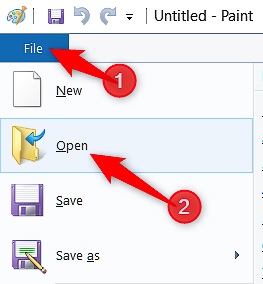
Find and select the image you want to resize, and then click the “Open” button.
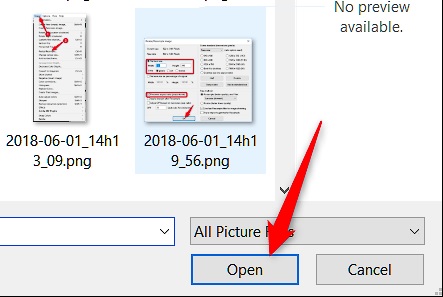
On the Home tab of the Paint toolbar, click the “Resize” button.
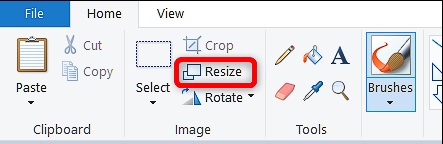
Paint gives you the option of resizing by percentage or by pixels. It uses percentage by default, and that’s fine for rough resizing. If you need something specific, you’ll need to switch over to using pixels.
Select the dimensions you want, and then click the “OK” button.